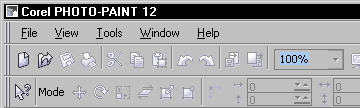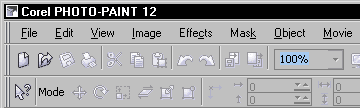Contents
Other Versions
|
ScreenshotsBefore
After
|
SetupExtract the included XSLT files to a folder on your computer and then do the following: In PP12, right click a toolbar or menu and choose Customize / Workspace / Import Workspaces... Then, follow the steps in the dialog to load the "pp12menufix.xslt" file. I recommend backing up your workspace file before trying this, just in case you don't like it or want to go back to how things were originally at a later date. I'm not sure if this could cause any unexpected behavior from PP12, but it seems okay to me so far. To restore the menus to their default state, follow the instructions using the included "pp12menufix-restore.xslt" file. |
Revisions
|
SupportFor bug reporting, questions, comments, feature requests, etc., please send me a message via the Contact page. |
This site is not endorsed by and has no affiliation with Corel Corp., makers of Corel Photo-Paint.
Please support this site and make a contribution.
This site has been visited times
Copyright © 2005, James Aswell. All Rights Reserved.
Copyright © 2005, James Aswell. All Rights Reserved.