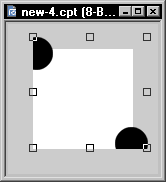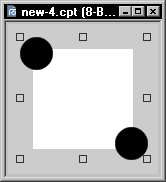Contents
ScreenshotsPhoto-Paint X3's Object Combine Output
ObjCombineFix's Output
|
Setup
|
UsageWith two or more objects selected, run the macro to combine the objects without cropping areas that are outside of the document area. |
Revisions
|
SupportFor bug reporting, questions, comments, feature requests, etc., please send me a message via the Contact page. |
This site is not endorsed by and has no affiliation with Corel Corp., makers of Corel Photo-Paint.
Please support this site and make a contribution.
This site has been visited times
Copyright © 2006, James Aswell. All Rights Reserved.
Copyright © 2006, James Aswell. All Rights Reserved.