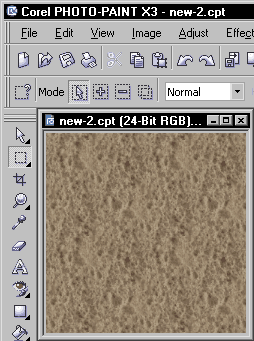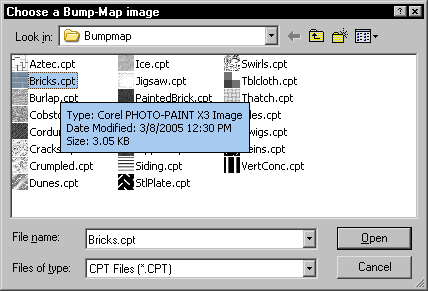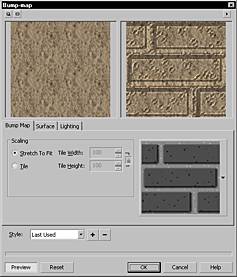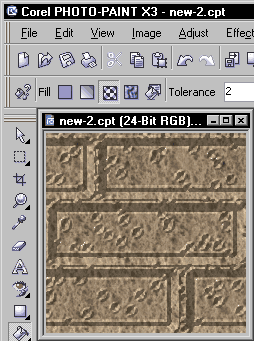BumpMap Workaround X3For use with Corel Photo-Paint X3Workaround for the Bump-map effect in Photo-Paint X3. Special thinks to Alfred (www.alfredky.com) from the Photo-Paint X3 Newsgroup for posting the steps required for this workaround. |
Contents
ScreenshotsExisting document
Selecting a Bump-map image
The normal Bump-map dialog
The effect applied
|
Setup
|
Usage
|
Revisions
|
SupportFor bug reporting, questions, comments, feature requests, etc., please send me a message via the Contact page. |
This site is not endorsed by and has no affiliation with Corel Corp., makers of Corel Photo-Paint.
Please support this site and make a contribution.
This site has been visited times
Copyright © October 2006, James Aswell. All Rights Reserved.
Copyright © October 2006, James Aswell. All Rights Reserved.