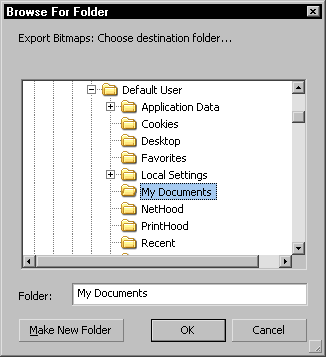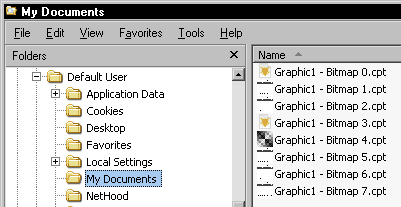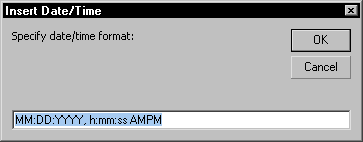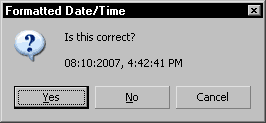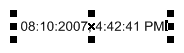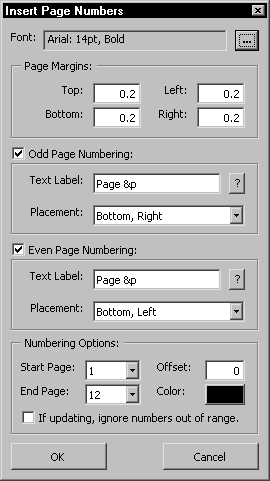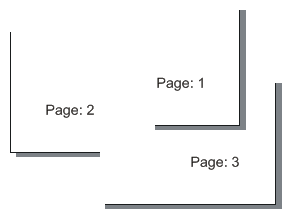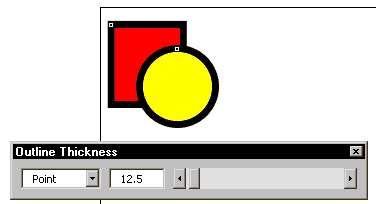AntiPoetics CorelDRAW MacrosFor use with CorelDRAW X3 and X4This GMS is a small collection of macros for use with CorelDRAW. A list of the included macros is available below. Revisions and additional macros will be added in the future. |
Contents
Included Macros
|
SetupTo install AntiPoetics CorelDRAW Macros:
|
UsageManually starting a macroMacros can be manually run by going to the CorelDRAW menu: Tools, then Visual Basic, and then Play. From the dialog that appears, choose "AntiPoetics_CDMacros" from the Macros in dropdown box. Next, select the desired macro from the list above and click the Run button. Assigning a macro to a buttonYou can assign a macro to a toolbar button or menu by going to the Tools menu, then Customization. The Options window should appear with Customization selected in the tree at the left side. Select "Commands" in the tree below Customization and then select "Macros" from the drop down box at the top of the window. Next, find and select the desired macro in the list. Once you have the macro selected, you can customize the button appearance using the three tabs to the right. Finally, from the center list, drag the macro out on to your workspace, either to a menu or a toolbar. Click the OK button on the Options window to keep your changes. Clicking your newly created button should launch the macro. |
Revisions
|
SupportFor bug reporting, questions, comments, feature requests, etc., please send me a message via the Contact page. |
This site is not endorsed by and has no affiliation with Corel Corp., makers of CorelDRAW and Photo-Paint.
Please support this site and make a contribution.
This site has been visited times
Copyright © 2008, James Aswell. All Rights Reserved.
Copyright © 2008, James Aswell. All Rights Reserved.